See It, Snap It, Schedule It - Fastest Way to Add Events!
Simplify your Life and Never Forget to add an Event Again Helping you Build your Calendar one Shortcut at a Time


Simplify your Life and Never Forget to add an Event Again Helping you Build your Calendar one Shortcut at a Time


Install the Extension: Quick and easy installation from the Chrome Web Store.
Effortless Event Capture: With a simple keyboard shortcut or a click, take a screenshot of the event details on your screen.
Capture & Schedule: Browse as usual. When you see an event or information you need to remember, just click and capture. Then, watch as our extension automatically adds it to your Google Calendar.
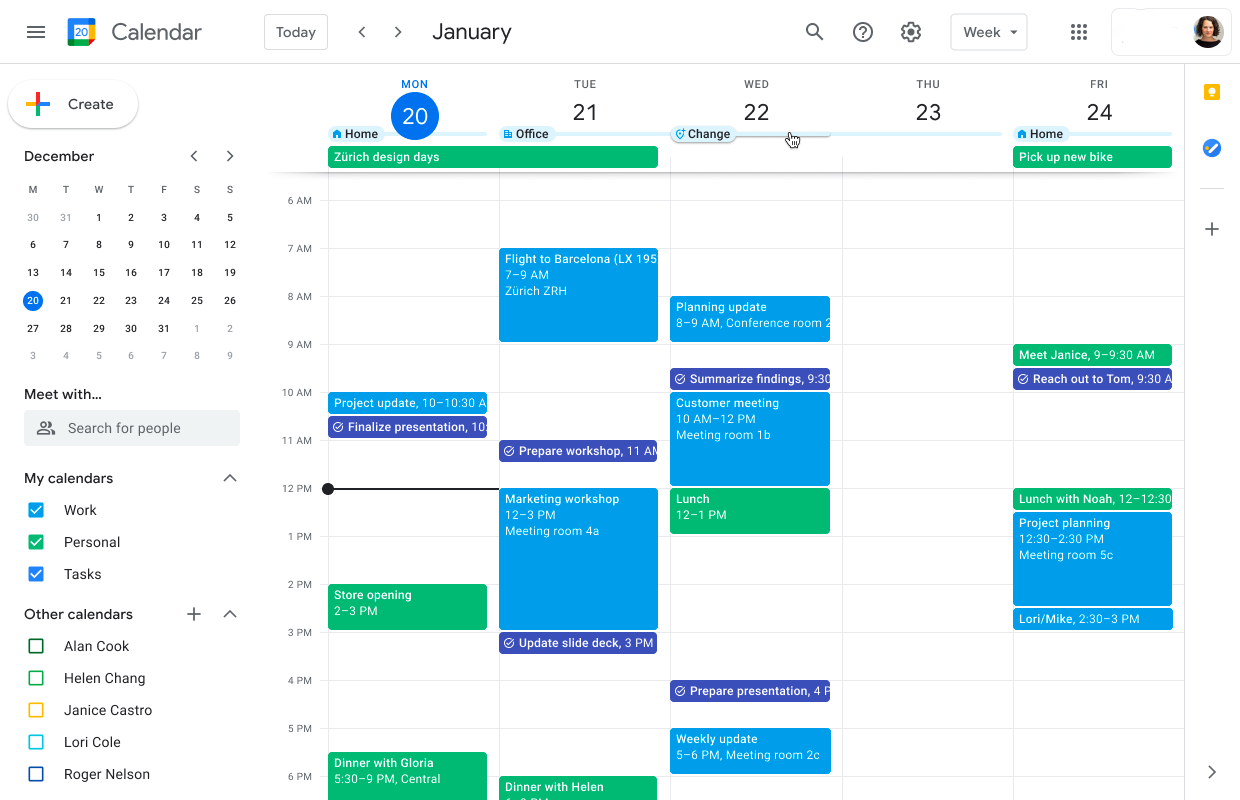

We try to answer all of them here. If your questions falls outside of the frequently asked questions, Please reach out at precesha@gmail.com